If you run a WordPress blog, then it has a feature called Hidden Posts.
These are posts on your blog that are completely hidden from regular site visitors and from the search engines…and here’s one way to use them…
What if you have an email series where you’re relaying a lot of training information to your subscribers where you’re sending out long emails?
What I do is move the content from a long email into a blog post and then make the email short with a link to the blog post.
But there’s a problem with this isn’t there?
If the information that’s only for your mailing list subscribers’ eyes is on your blog for all to see, then why would anyone join your mailing list in the first place?
Here’s a technique to get around that issue that I’ve been using with good success (but it only works on WordPress sites)…
Ans this is where Hidden Posts come in.
Think about this for a moment.
You can now direct your email subscribers to hidden content that only they have access to.
It resides on your blog, so it’s getting more visitors which will help it rank higher in the search engines.
And there’s more chance that the visitor will then go to another public page on your website.
Plus, your email subscriber is also being exposed to the advertising on your website.
If you ever need to refer to the information in your hidden post again, for example in a future email if you ask your subscribers if they read that information, you can easily point them to your hidden blog post.
That’s better than asking them to find a previous email you sent out and read it.
How To Implement The Hidden Posts Technique
The first thing to do is install the free WP Hide Post WordPress plugin (and activate it).
While there is a Settings page for the plugin, there’s no need to change any of the default settings.
The plugin adds some options at the bottom of your posts and pages.
There are fewer options available for pages, so it’s better if you create hidden posts rather than hidden pages.
Here’s are the options for Posts:

…and these are the options for Pages:

Hiding Posts
To hide a post, simply tick all the options in the Post Visibility section on your blog post edit page and Update your post:
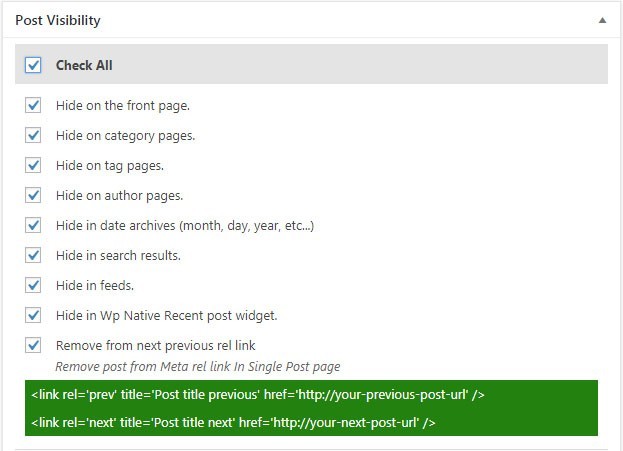
It’s a good idea to put your hidden posts into their own unique category so you can easily find them in the future should you even need to edit them.
Hiding Pages
To hide pages, you should only tick the first two options:
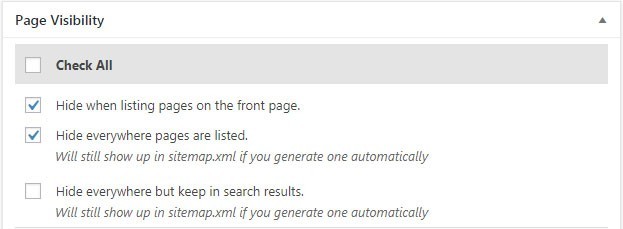
If you tick the Hide everywhere but keep in search results option, then your hidden content will show up in the search results on your blog if a visitor searches for a word or phrase that happens to appear in your hidden content.
So leave that option unticked.
Stage 2: Hiding Your Posts & Pages From The Search Engines
The WP Hide Post plugin will only hide posts and pages on your blog from regular visitors.
It won’t prevent the search engines from indexing your hidden items and showing them in the search results on their engines (Google, Yahoo, Bing, etc).
To hide your posts and pages from the search engines you need to add another plugin to your website.
I recommend the free All In One SEO plugin. You can also use the Yoast SEO plugin.
I used to use Yoast myself until recently but switched to using All In One SEO after learning that Google think its the better SEO plugin.
But use which one you want.
After you install All In One SEO, a new section will appear below your page/post content in your editor in WordPress.
The options for both posts and pages are the same.
For each post and page you want to hide, tick the options in this image:
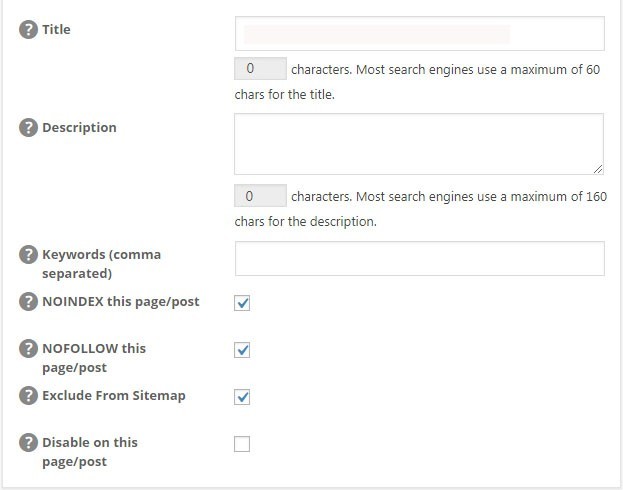
The NOINDEX option will prevent the search engines from indexing your post or page.
NOFOLLOW means that none of the links on the post or page will be followed by any search engines.
This tells the search engines that the post/page is a dead end.
Exclude From Sitemap is an important one.
If you don’t tick this, your hidden post/page will stil be listed in your sitemap where it can be easily found and read.
If you use the Yoast SEO plugin, these are the options you need to select to hide your posts/page from the search engines:
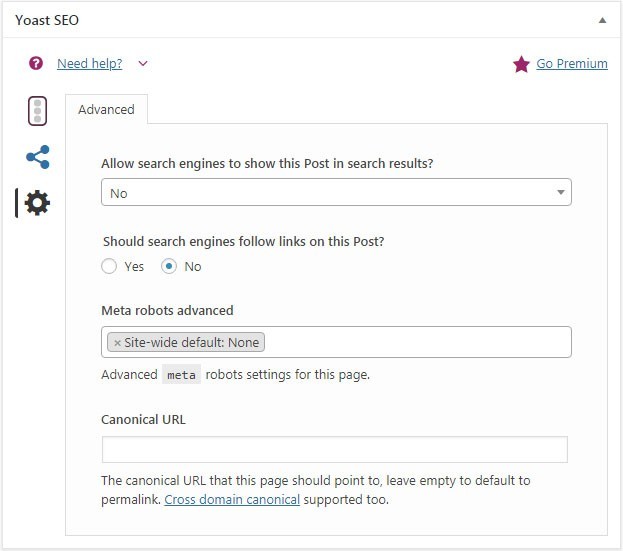
There’s no option to exlude a post or page from your sitemap in the Yoast SEO options.
This is one reason why I prefer to use the All In One SEO plugin.
Hiding Posts And Pages From Your Sitemap
The All In One SEO plugin includes an XML Sitemap component which is deactivated by default.
Go to the All In One SEO -> Feature Manager option on your WordPress Admin menu and activate the option like this:

Now go to the All In One SEO -> XML Sitemap menu option and scroll down to the Excluded Items section on that admin page.
This is where you can exclude items from your sitemap.
You’ll see all your post categories listed in this section with a checkbox beside each one.
If you’ve put all your hidden posts into their own category as I suggested above, you can simply tick that category to have all posts in it excluded from your sitemap.
This image shows the Excluded Items for one of my blogs.
I’ve blurred out the category names for security reasons:
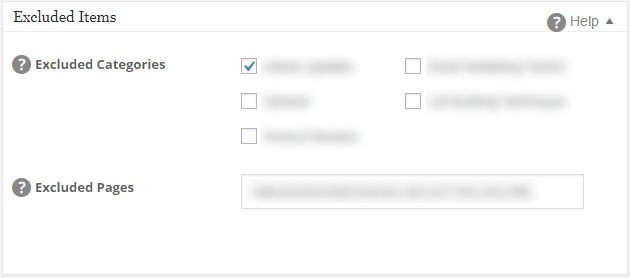
Pages don’t have categories, so if you want to exclude pages from your sitemap, you need to put the page numbers into the Excluded Pages box.
Remember, there’s no option to exclude pages from your sitemap in the All In One SEO settings at the bottom of your page editor.
The Exclude From Sitemap option is only available for Posts.
That’s why you must type your page numbers into the Excluded Pages box here.
You can find your page numbers by opening your Pages admin page and hovering your mouse over a page title and looking at the bottom left of your browser window. You’ll see a web address like:
https://yourdomain.com/wp-admin/post.php?post=927&action=edit
In this example, the page number is 927.
WordPress refers to both posts and pages in its internal web addresses with the post=xxx variable.
If you didn’t create a category specifically for your hidden posts, then you can get their post numbers the same way (hover your mouse over the post titles in the WordPress Posts admin page).
The best thing do do with these post and page numbers is copy them into Notepad and separate them with a comma.
Then, once you’ve identified all the posts and pages you want to exclude from your sitemap, copy your list into the Excluded Pages box and save the change.
Any time you add a new hidden post or page, add its page number to the Excluded Pages box.
Summing Up
That’s all there is to adding hidden posts and pages to your website.
It’s free to do too.
It probably seems a bit complex to implement from your initial read-through but actually it isn’t.
It takes less than a minute to make a post or page hidden (after you’ve written the content).
You simply tick the necessary boxes to hide the post/page and put the post/page number into the Excluded Pages box on the All In One SEO -> XML Sitemap admin page.
Optional Stage 3: Preventing Your Hidden Posts And Pages From being Shared On Social Media
Most blogs display social share buttons somewhere on their posts and pages.
Yes, your posts/pages are now hidden from the casual visitor, from being listed in the search engines and from your sitemap.
But if you use a social share plugin on your blog, those buttons will also appear on your hidden posts and pages.
So one of your subscribers could share your hidden content if they wanted to.
Bear in mind that “insider” content you email to your subscribers can also be shared by them.
All they have to do is forward your email to others.
The web address for your hidden content can always be shared simply by copying and pasting it.
So you need to decide if it’s worth your while to prevent your hidden content from being shared on social media platforms.
If that’s not a worry, just add an optin form to your hidden content and prompt anyone who reads it to sign up to your list to get more content like they’ve just read.
Your hidden posts and pages can become lead magnets in themselves!
Just don’t internlink your hidden posts and pages.
Letting someone see one of your hidden posts is fine, but you don’t want to lead them by the hand from one hidden post to another.
How To Prevent Social Sharing Of Hidden Posts & Pages
You need to add another plugin.
I use the free Shareaholic social share plugin on my sites. If you use a different plugin, it may not have similar settings to those in Shareaholic.
The reason I use this plugin is that is also has a Related Content module.
If you use a separate realted content plugin like YAARP, then your hidden content will be listed in the Related Content section below your posts.
Not good when you want to keep your content hidden.
If you do use a separate related content plugin, it probably has a section for excluding content. Paste your list of hidden post and page numbers into there.
The method outlined below is for the Shareaholic plugin.
Install and activate the plugin (deactivate any previous social share plugin you might have been using).
Go to Shareaholic -> App Manager and scroll down to the Related Content section:

Click Edit Settings and a box like this will appear:
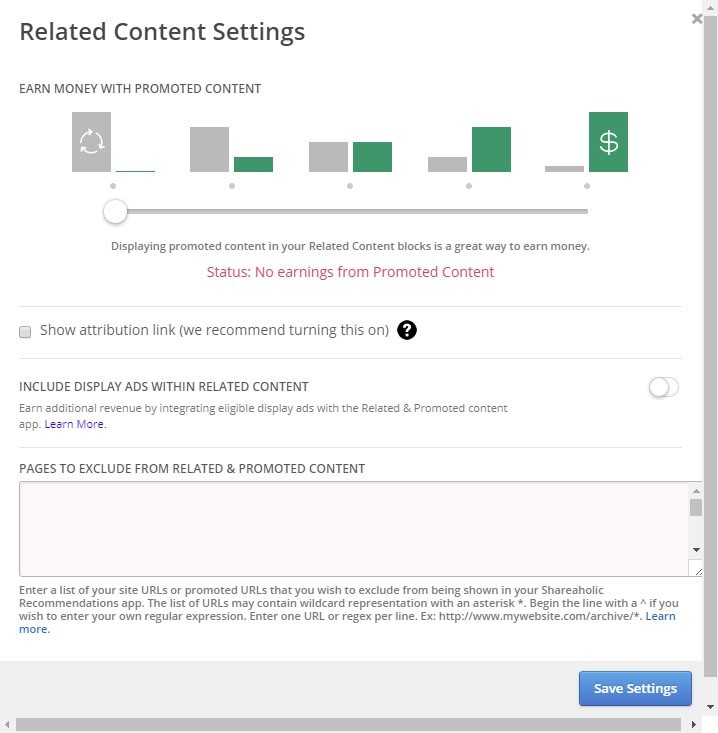
The important box is PAGES TO EXCLUDE FROM RELATED & PROMOTED CONTENT.
Paste the web address of each of your hidden posts and pages (one per line) into this box and click the Save Settings button.
This will prevent the social share buttons from appearing on your hidden posts and pages.
I hope this post shows that sending out long emails isn’t necessary even when you’ve a lot of information to convey … and that creating hidden posts is easy to do once you have the required plugins set up.

All the best,
Gary Nugent
Check out my Instagram posts and reels here:
Follow me (@aiaffiliatesecrets) on Instagram
P.S.: Don't forget, if you want to create an internet income of your own, here's one of my recommended ways to do that:
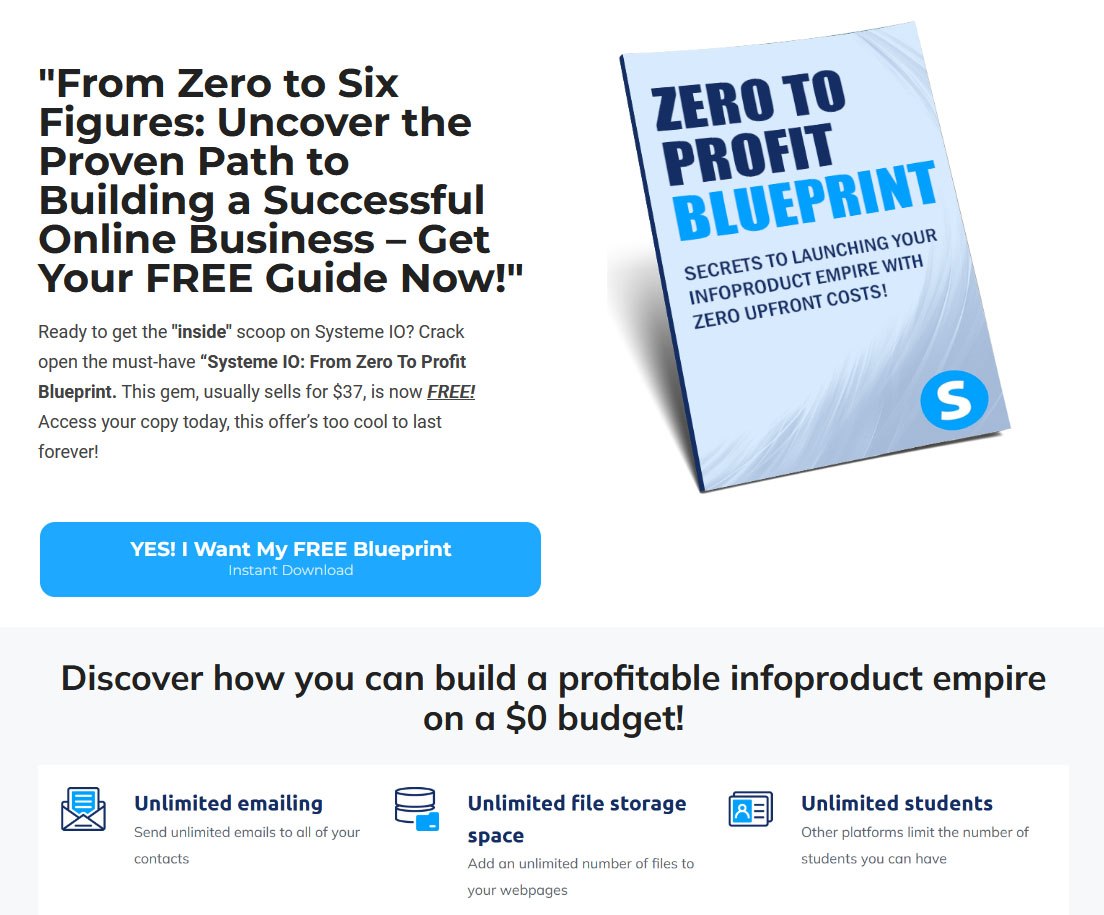

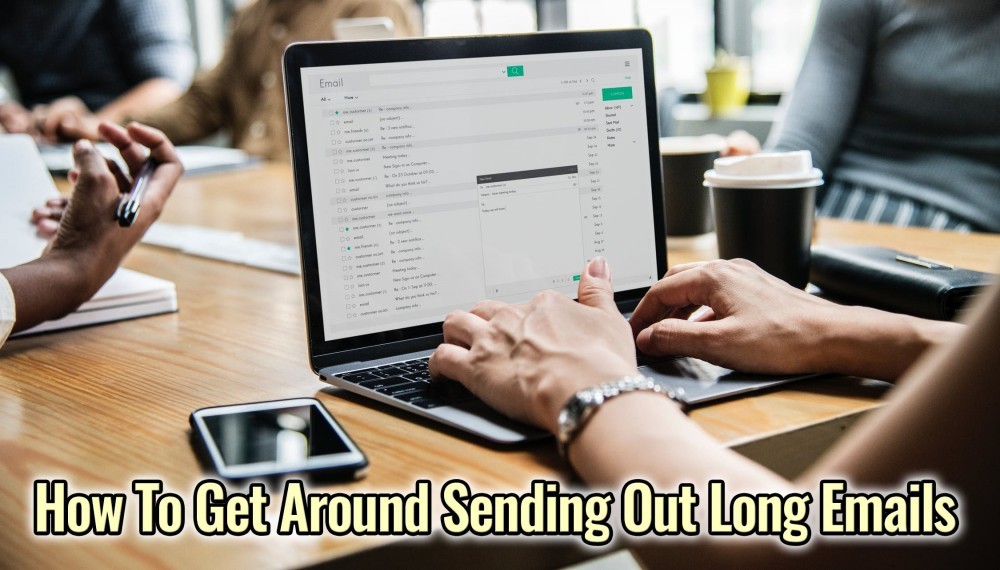


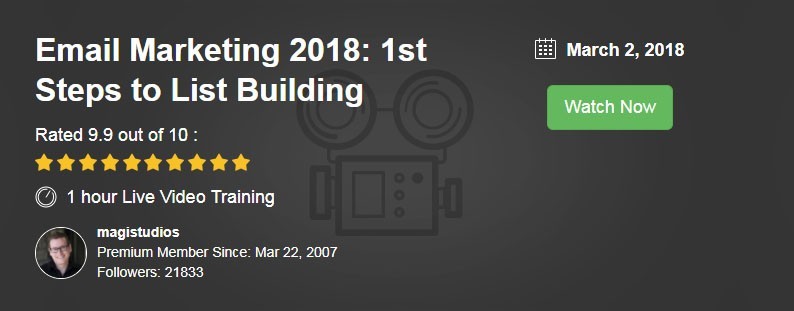
Hello Gary,
This was beyond fascinating. I think I am going to have to read this again to even understand this. Its really something to have posts within posts.
Whew. thanks for showing us another side!
In peace and gratitude, ariel
They’re not really posts within posts, Ariel. Maybe I didn’t explain this idea well enough.
They’re normal posts and pages except that they’re hidden from public view, from the search engines and from your sitemap (and not easily shareable on social media if you take that extra step).
in all other respects these are ordinary posts and pages and can be edited and updated when needed. They’re visually more appealing than long text emails too since you can add images and videos into them if you want.
Hey Gary:
I’ve bookmarked this post for further study. What a concept! Hidden posts….like Easter eggs that can only be accessed by the cognoscenti! A lovely idea.
It is a truth that if you make all of your information and other goodies readily available to everyone, why would anyone need or want to sign up for yet another dumb mailing list?
Hi Netta, I’m glad you found the article useful.
If you put a lot of energy and time into researching a topic, why should someone else benefit from that for free? In the offline world, that doesn’t happen. People expect to pay for work done, even if they didn’t commission it. We pay for printed books, cable TV, groceries and everything else in everyday life.
If you choose to give away your inside information, that’s up to you and many people do just that. On the other hand, maybe you want to get something in return for the information you’re handing over. That can be something as simple as getting their email address rather than charging them for the information.
But, yes, if you have a habit of making all your information freely available, then what incentive do people have to sign up to your list? Mailing lists should be about exclusivity. Subscribers get some benefit from joining.
The most used technique for getting someone on your list is to offer what’s called a lead magnet – this is usually a free report or ebook they’ll receive if they sign up.
But you’ve got to think long term. After receiving their free gift, what incentive do they have for remaining subscribers? You’ve got to continuously give them something of value. That’s usually “insider” information and maybe the odd freebie or two.
And if you make all your insider information publicly available – by publishing it on your blog, for example – then you’ve undermined your own list building efforts.
The other thing that’s really important these days is to establish a real relationship with your subscribers. If they see you as a real person, they’ll relate to you and be much more likely to follow your recommendations. They then have an emotional investment in you. If you remain a faceless entity just firing out email after email at them, especially if they’re just promotional emails, they’ll get tired of you very quickly and unsubscribe.
So the goal is to make what you offer different from all the other email lists out there that they’re asked to sign up to.
Wow. I’ve just bookmarked this page. Amazing information about sending out emails and also about hidden pages and so on. I need to read it again, so I’ve bookmarked it. If I don’t understand something, I will definitely place a comment here once again.
I’m here to help, Deraj, so please do ask any questions you may have. There’s a fair bit of information to digest in this post so take your time with it.
Hi Gary, This, is very valuable information you’ve shared here. I’m not up to this aspect of my blog,but when I am, I’ll surely come back here to learn more about how to do this. You’ve thought of everything, even the not being able to share aspect, very informative. Thanks heaps for such valuable information :O).
Great to hear that my readers are finding my content useful, Kat. As I continue to learn about new facets of email marketing, I’ll keep you guys updated here on this site.