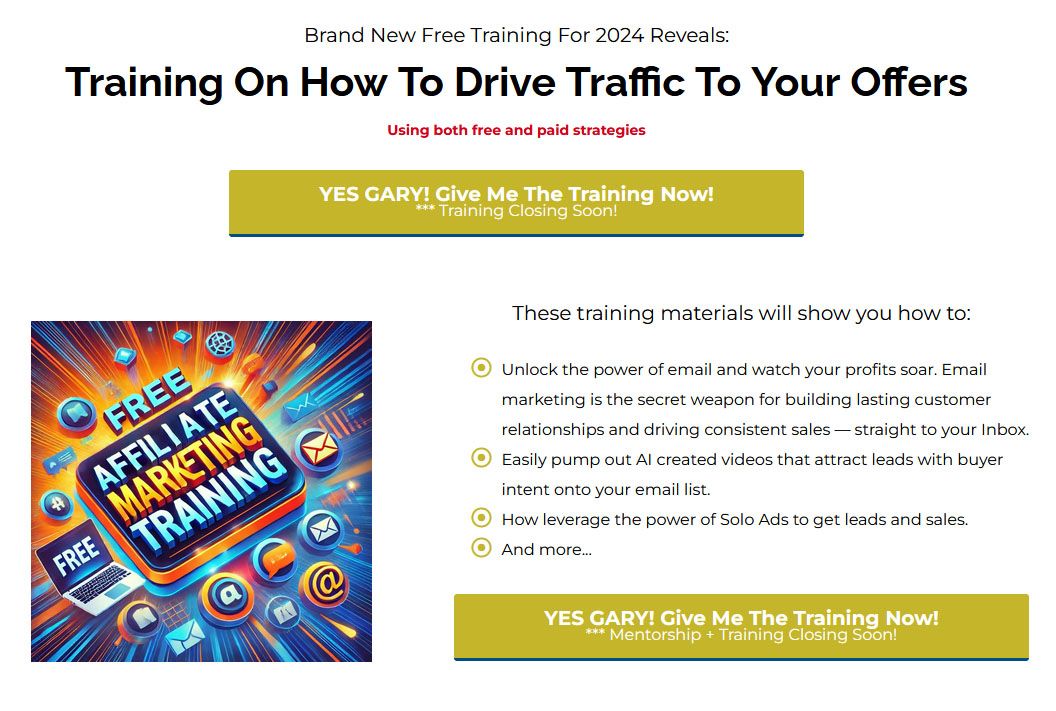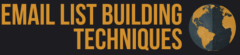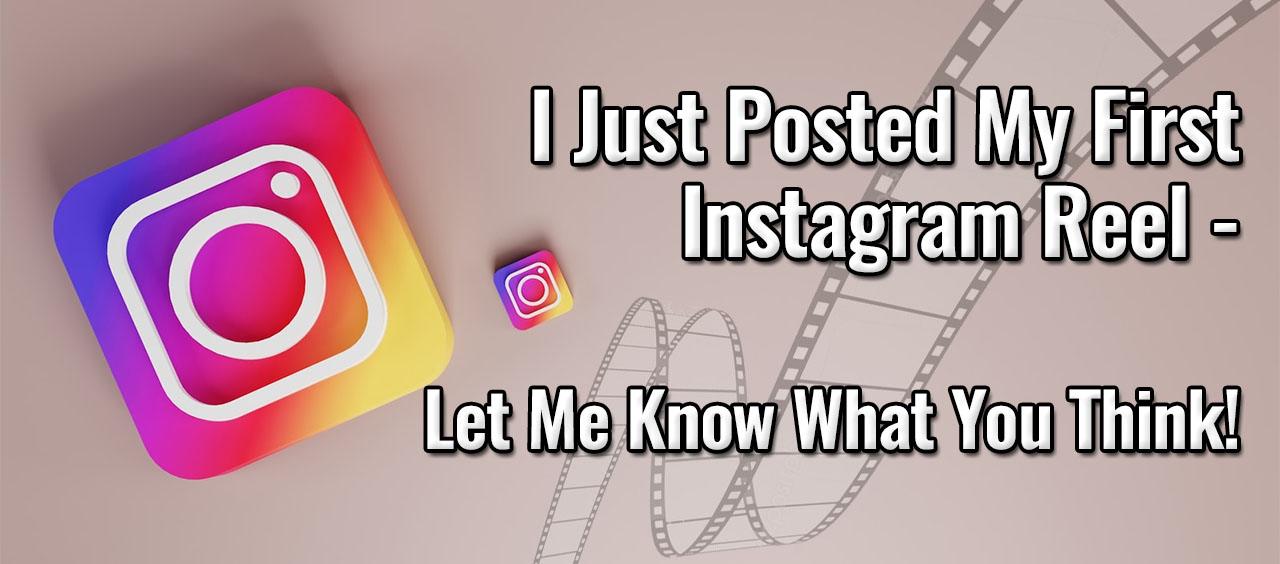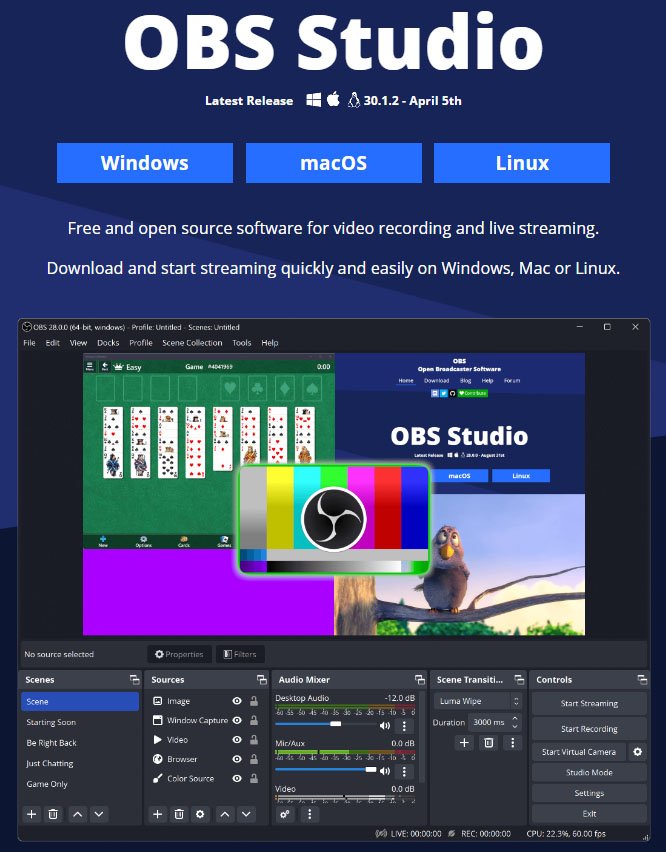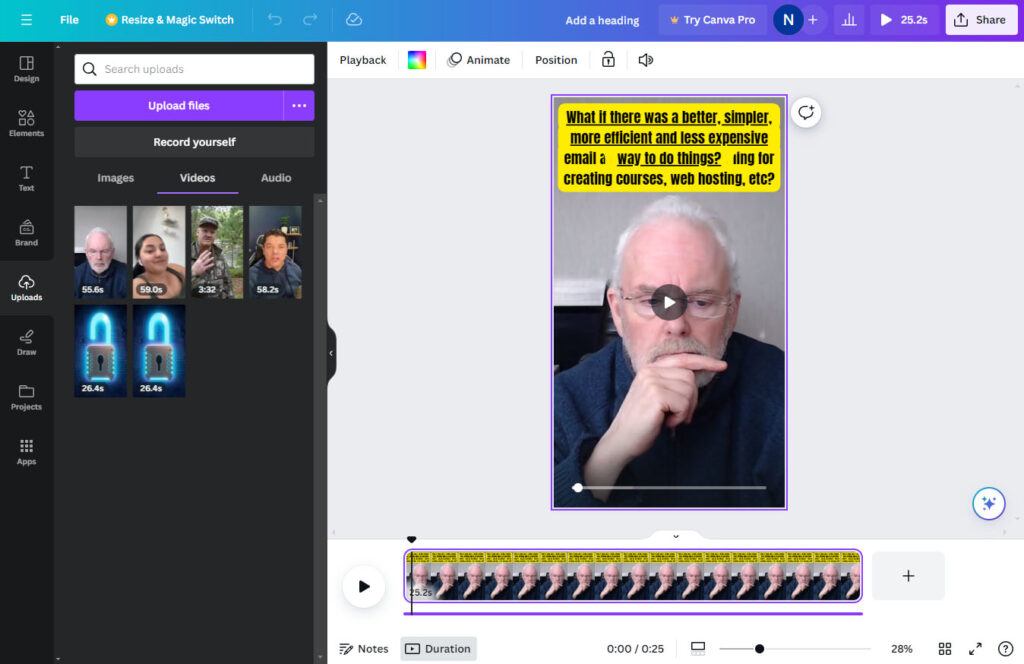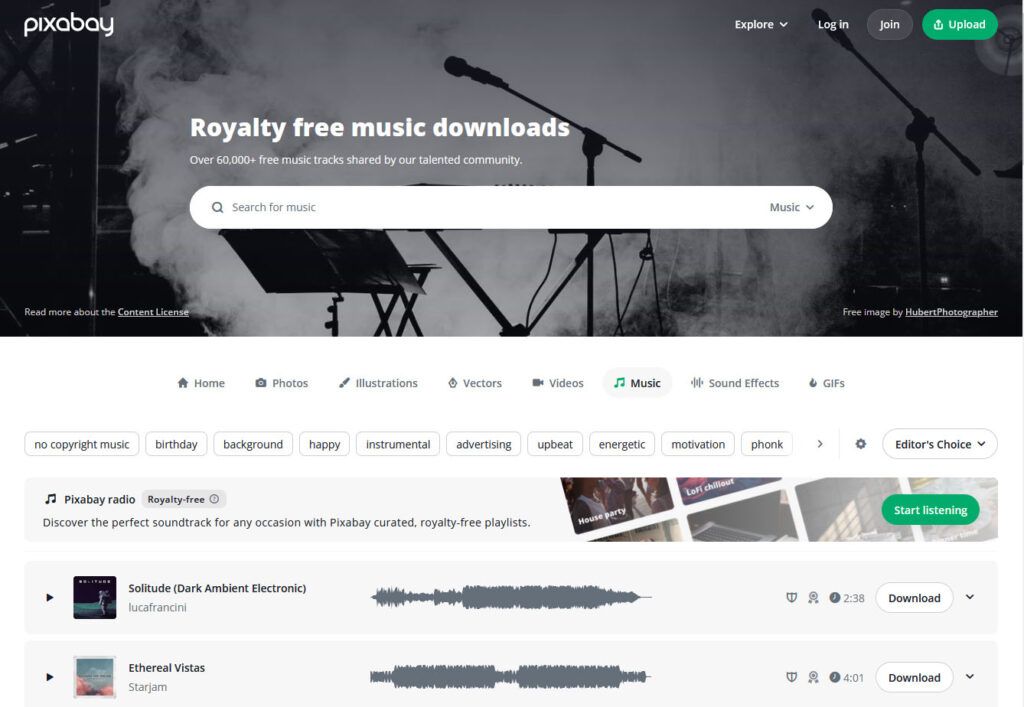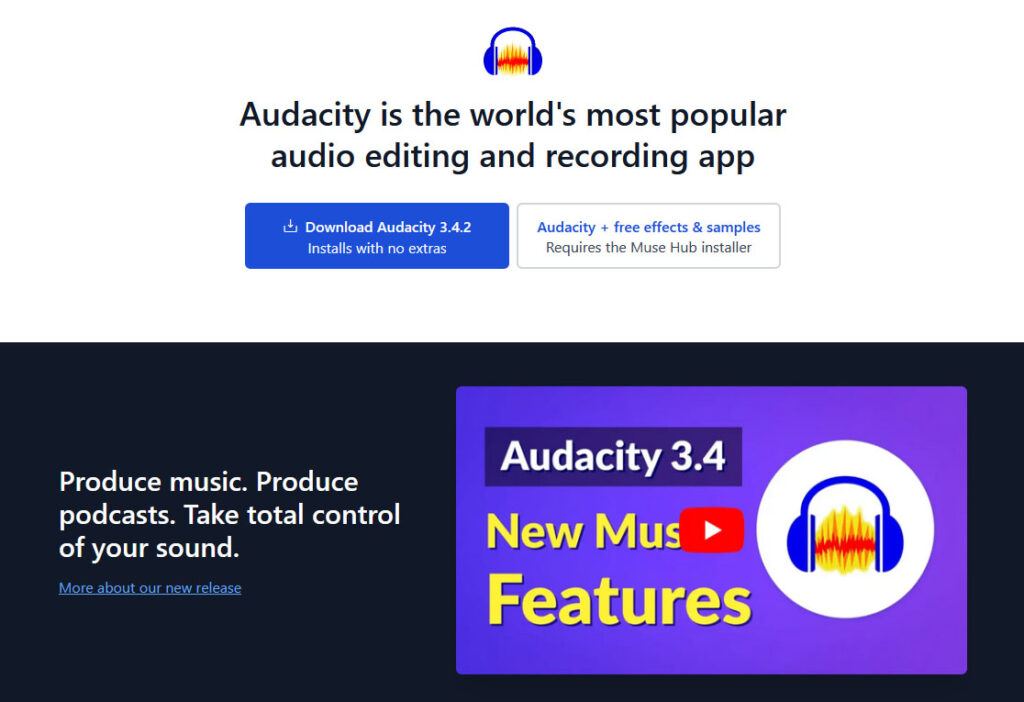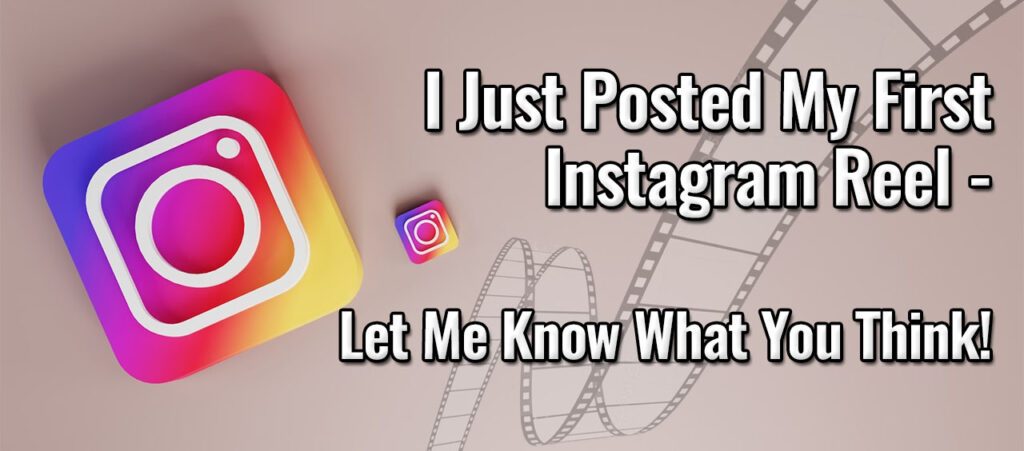
I just posted my first Instagram Reel.
View this post on Instagram
Let me know what you think of it, good or bad.
The idea was to create a shortish video with my face and some text on the video with a music backtrack.
I’ll admit it’s not great but we all have to start at Square One when learning any new skill and making videos is no different.
When we look at the polished and professional-looking videos on the likes of YouTube and on the social media platforms, we tend to forget that these creators sucked at creating videos themselves when they were starting out.
I hate appearing on camera (have done since I was a a kid), but I pushed myself out of my comfort zone to make my 25-second video.
I don’t speak in the video – that’s a challenge for another day! ![]()
Long-term, I’m planning to move away from blogging to creating videos.
Attention spans are so short these days, especially among the younger generations that getting people to stick around to read a long article is becoming more and more difficult.
If you’re thinking of moving into video yourself, here’s how I created my video using free resources:
- I used the free Open Source video recording tool called OBS Studio to record my video using my webcam – this is how I recorded a vertical video (with several takes).

- Next I imported the recorded video into a free Canva account where I cut out unwanted bits of the video and trimmed it down to 25 seconds.
- I used Canva’s video editing capabilities to add the black text on a yellow background throughout the video. Physically placing these at the required times and for the right durations on the video timeline was not as easy as it should have been. As you can see in the screenshot, all the text bubbles overlay each other, even though they’re displayed sequentially. I’d prefer to use a different tool in the future (maybe the paid version of Canva handles this better).
- I found some free-to-use music as a backing track for the video on Pixabay.

- I used the free Audacity sound editor to select a 25-second portion of that music track to use on my video.

- Then I returned to Canva, and imported the 25s music clip into my video project to use as the background music.
- Finally, I use the Share option in Canva to download the final rendered video to my PC in 1080p format.
- I created a new post in Instagram and uploaded the video to it, added a description and published the post. Instagram automatically turns posts with videos into Instagram Reels.
So there you have it; no paid tools needed, just a bit of time and some good-quality free tools to do the job.

All the best,
Gary Nugent
Check out my Instagram posts and reels here:
Follow me (@garynugentmentoring) on Instagram
P.S.: Don't forget, if you want to create an internet income of your own, here's one of my recommended ways to do that: