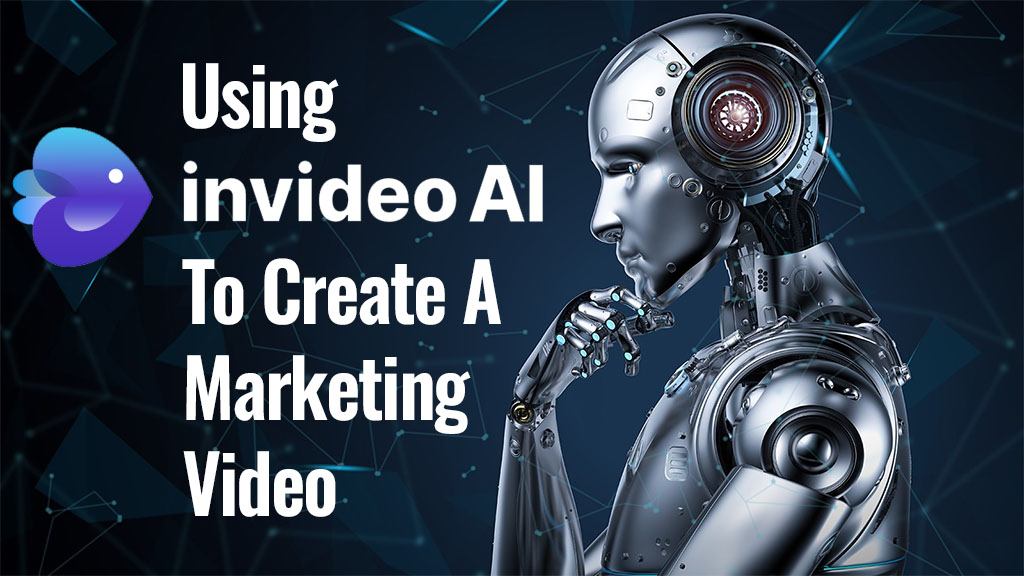I created the video below with InVideo AI to help promote my LunarPhase Pro astronomy software (take a look at it before reading further):
The Video-Making Process
So what did you think of the video – good or bad?
I had virtually no hand in creating the video as it was entirely created by AI except for me adding the opening thumbnail image and a https://www.LunarPhasePro.com watermark to the video.
The video was created with InVideo AI, what I think is currently the best tool out there for creating quality, hands-off videos using AI technology (I have a paid Plus account that costs $25/mth though you can try it out for free).
I didn’t even have to write a long prompt to get this video.
When you start a new video project, this is the screen that appears:
 Click the image for a full-sized view
Click the image for a full-sized view
I wanted to use the more advanced features of InVideo AI rather than just type in a prompt and hit the Generate a Video button, so I clicked the YouTube Explainer button in the panel at the bottom of the screen.
That brings up this screen:
 Click the image for a full-sized view
Click the image for a full-sized view
Here’s how I filled out the settings on this screen:
 Click the image for a full-sized view
Click the image for a full-sized view
My actual prompt for the video was simply:
Create a 5 minutes youtube video about the prevailing theory about the origin of Earth’s moon. Include 2 now debunked ideas of the Moon’s formation and creation.
All the other settings were selected from dropdown options to add to the video and set some parameters for it.
These were:
- Setting the video play time to 5 minutes just in case the video length in the prompt wasn’t sufficient
- Selecting a “thoughtful” music backing track – InVideo AI picked the track itself and automatically adjusted its volume so as not to make the narration hard to hear
- Choosing the language of the video to be English
- Selecting a Male Voice with a Clear American Accent for the Narrator
- I opted to have embedded subtitles and chose the one with an outline so it would readable on all background images and stock video
- I didn’t do anything with the Watermark Text
- I chose to use iStock content as needed
- And, finally, I chose the best audio to use (this is for the backing music track, not the narration)
Once everything was set, I clicked the Continue button which took me to this screen:
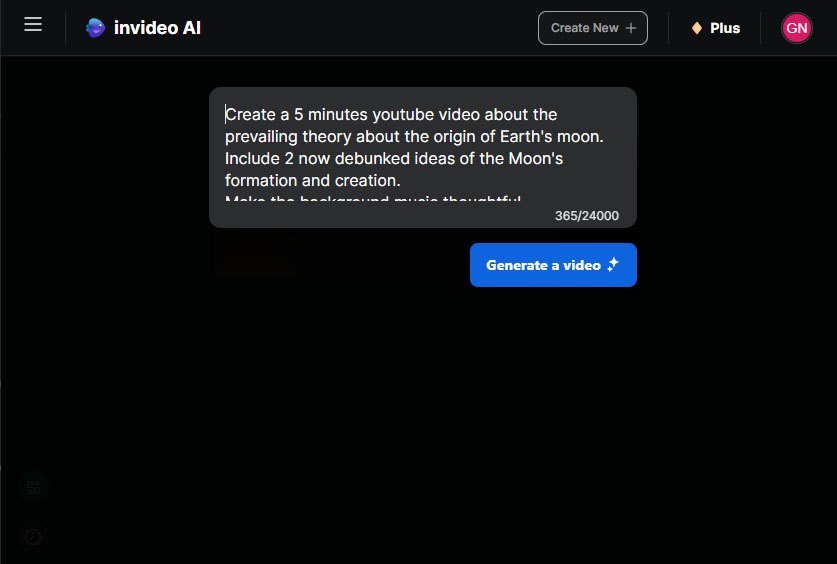
A couple of things about this prompt panel:
- Prompts can be up to 24,000 characters long, so there’s plenty of room to craft a highly detailed prompt and you can edit the prompt directly here as well
- The prompt panel is too small and cannot be resized, which means working with long prompts is not easy. If I had a long prompt, I’d edit it in an external text editor first and then paste the text into the prompt panel.
- The actual, full contents of the prompt box were:
Create a 5 minutes youtube video about Create a 5 minutes youtube video about the prevailing theory about the origin of Earth’s moon. Include 2 now debunked ideas of the Moon’s formation and creation..
Make the background music thoughtfulSettings:
Use a male clear American voice for the Narrator.
Add clean subtitles with outline.
Use the best audio available
This time I did click the Generate a Video button to create the video.
Once a video is created, you can review it to make any changes you need to, whether that’s to the AI-generated script (which becomes the subtitles) or to any images or video clips you don’t think fit well into the video.
In the case of the video above, I reviewed it and found that it was fantastic, straight out-of-the-gate.
I made no changes to the video within InVideo AI and exported what it had created with its first try.
You have the option of exporting videos in 720p or 1080p resolution – I chose 1080p for my video.
This is so that I could add the thumbnail to the start of the video without resizing or having a black border around it.
Final Edits
One thing that InVideo AI will not do for you is create video thumbnails.
So I created one in PhotoShop, though you could create one in any decent image editor.
I made the thumbnail image the same size as the video – 1920 x 1080 pixels.
To add the thumbnail at the start of the video (not actually necessary), I imported the downloaded video into Camtasia along with the thumbnail and placed the thumbnail image before the video in the timeline.
You could use free video editors like CapCut, OBS Studio or OpenShot instead.
I also uploaded a transparent (PNG) watermark image for https://www.LunarPhasePro.com into Camtasia, resized it and placed it over the bottom left corner of the video.
Those were the only two additions I made to the video and the video content itself was not edited at all.
Then I rendered the modified video and uploaded that to YouTube – the video you see above.
InVideo AI Credit System
InVideo AI uses a credit system where minutes are the currency.
On my Plus plan, I can create up to 50 minutes of video each month (my plan is $25/mth).
Unused credits do not roll over into the next month, so it’s a use-it-or-lose-it thing.
I would prefer if InVideo AI did roll over unused credits as each dollar of the monthly subscription spent buys just 2 minutes of video creation.
If InVideo AI is something you’re interested in, use coupon code invideoAIOffer50 to unlock 50 free AI minutes for use in the first month of your InVideo AI subscription.
These additional minutes are really useful for learning how to use the system and creating throwaway videos as you refine how you create prompts.
Each time you generate a video, you use up that video’s length in minutes from your allotted 50 monthly minutes.
So, if you generate an initial 5-minute video and then regenerate the video two more times until you’re happy with the result, you’ll use up another 10 minutes from your budget.
That’s why it’s important to create the best and most informative prompt from the outset so that you get a quality video that you’re happy with the first time you generate one for your prompt.
Is InVideo AI An Expensive Toy Or A Useful Tool?
That’s a question only you can answer.
For me, this is the video creation tool I’ve been waiting for.
50 minutes of video generated a month may not seem like much but it’s:
- 5 10-minute, in-depth videos each month (roughly one per week uploaded to a video platform)
- 10 5-minute videos (1-2 uploaded to a platform like YouTube each week)
- 25 2-minute videos
- 50 1-minute videos for the likes of YouTube Shorts, Instgram Reels, TikTok, etc (so you could create and upload almost 2 such videos per day)
- 50 to 100+ very short (sub 1-minute) videos to create video shorts
- Or some combination of the above
Unless you’re creating a lot of long (5+ minute) videos that you upload several times a week, InVideo AI will meet your needs in video creation.
It’s as hands-off a tool as you will find and allows you to leverage AI to free up the time you would otherwise put into recording, editing and producing videos manually yourself.
Aside from letting AI do everything for you, you can have InVideo AI create a video using an exact video script you give it so you have total control of the spoken/subtitle content of your video – AI just selects the images and video clips to use.
These are the 6 types of video you can create:
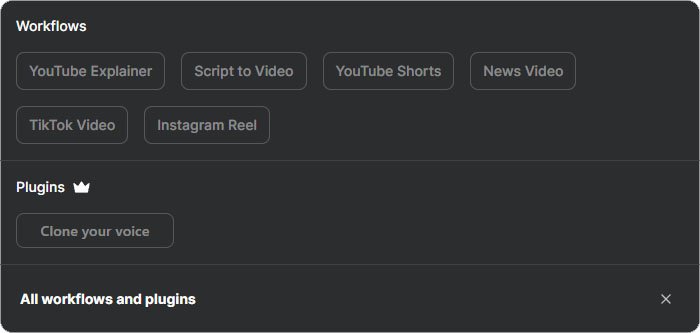
And, if you don’t like to use AI voices in your videos, you can even clone your own voice for more authenticity in your productions.
Some years ago, I used to use and recommend a video creation tool called Vidnami.
The developers of that tool closed their business down and the tool became unavailable and while Instant Video Wizard was a decent alternative, there were things about it that I didn’t like.
Now, finally, there’s a worthy successor to Vidnami.
For me, InVideo AI is a must-have marketing tool.
Bonus Time!
I’ve put together a sizeable bonus package if you’re interested in signing up to InVideo AI through my links.
These bonuses are only available for paid plans.

All the best,
Gary Nugent
Check out my Instagram posts and reels here:
Follow me (@aiaffiliatesecrets) on Instagram
P.S.: Don't forget, if you want to create an internet income of your own, here's one of my recommended ways to do that: